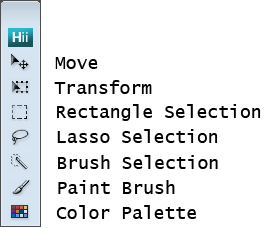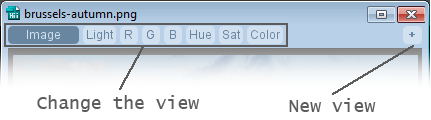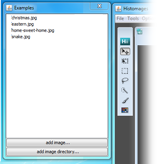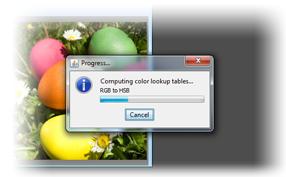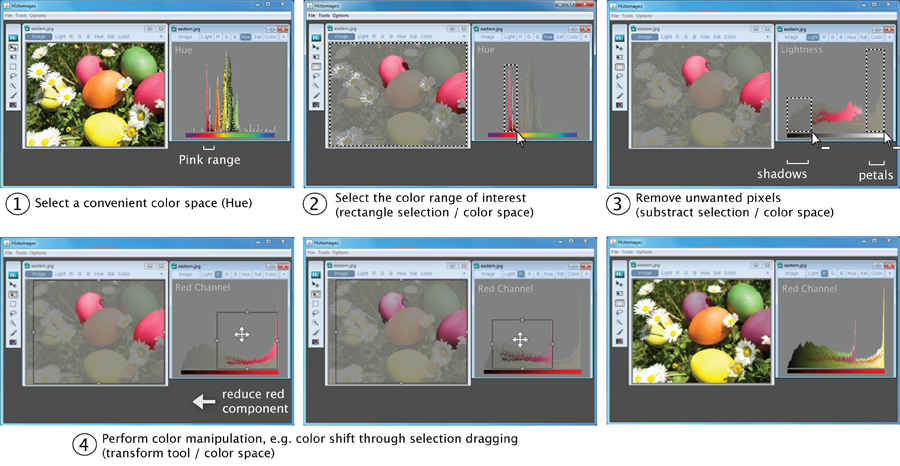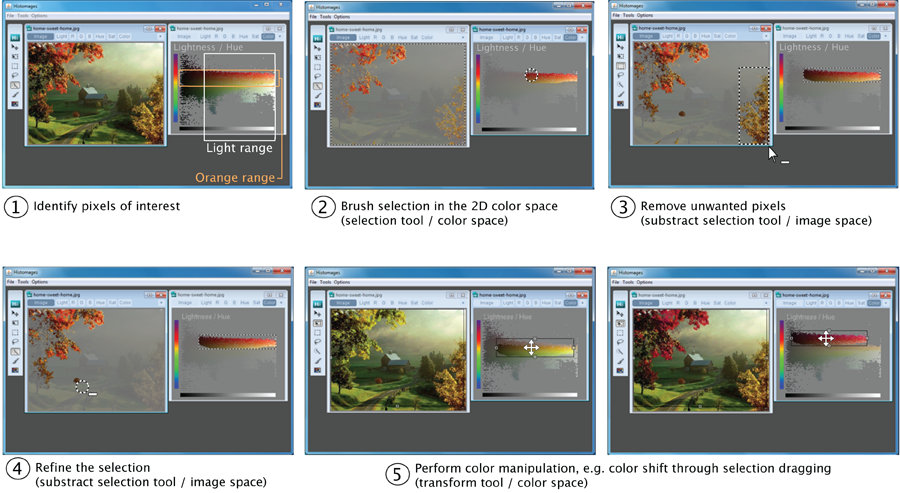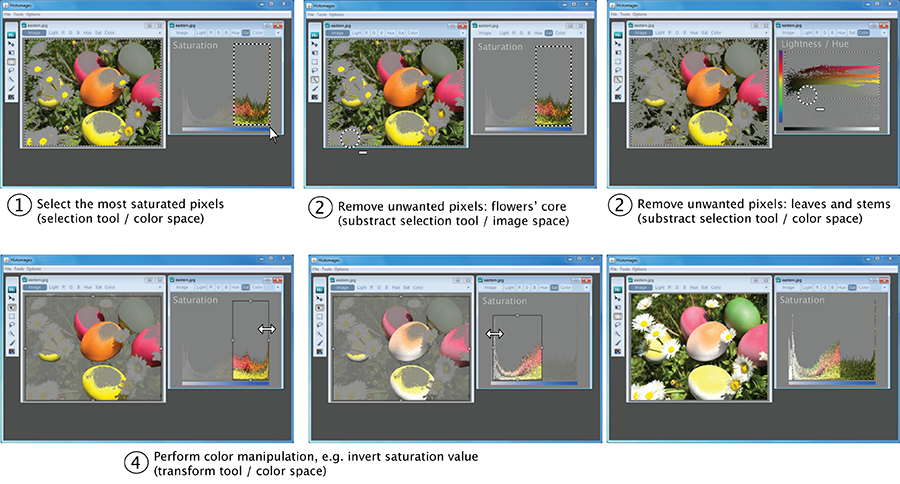Histomages - User Manual
Back to histomages
Toolbars
|
|
Move: Adjust the view through panning (drag) and zooming (mouse wheel)
Transform: Move a selection along a color axis in a color view, resulting in a color shift. Use the handles to resize the selection, resulting in the stretching of the histogram.
Rectangle/Lasso/Brush Selection: Select pixels in any of the views. Hold the 'Shift' key to add pixels to the current selection, the 'Alt' key to substract, and 'Shit + Alt' for a union selection.
Paint Brush: Paint pixels in any of the views
Color palette: Open the color palette
|
|
|
Change the view: Rearrange the pixels as the image, as a image histogram or as a color scatterplot. Possible views are image (Image), histomagram view: lightness (Light), red channel (R), green channel (G), blue channel (B), hue (Hue), saturation (Sat), and a lightness/hue scatterplot view (Color)
New view: Duplicate the current view in a new window
|
Load and save images
|
|
Load images: Beside the traditional File > Open menu command, the 'Examples' window provides a quick access to image collections. From this panel, it is possible to add a single image or a directory of images through the buttons at the bottom. Clicking on an image in the list loads the new image, causing all the changes in the current image to be lost.
|
|
|
Precomputing color conversion: Color conversions are costly and can affect histomages performances. At the loading of the first image, histomages automatically starts the pre-computation of color lookup tables to improve performances when manipulating pixels in color spaces other than the R, G, B channels. This caching pre-computation can take time and requires memory resources. This process can be cancelled through the dialog window, Histomages will still work.
|
Save an image: It is possible to save the current image through the File menu. The only png format is supported for saving.
Options menu
The Options menu provides several animation settings.
Animation style (staged/all at once): The staged animation animates the pixels in a sequence according to their final location in the new view. The all at once animation moves all pixels at the time.
Hide unselected pixels: The display of all the pixels during the animation can degrade performances. Check this box to smoothen the animation.
Examples
- Selection and color shift: Select the pink eggs and change their color
- Color scatterplot: Select the red leaves and adjust their color
- Explore: Try out color selection and manipulation to create artistic effects