Visualizing sequence of events leading to and following a sequence
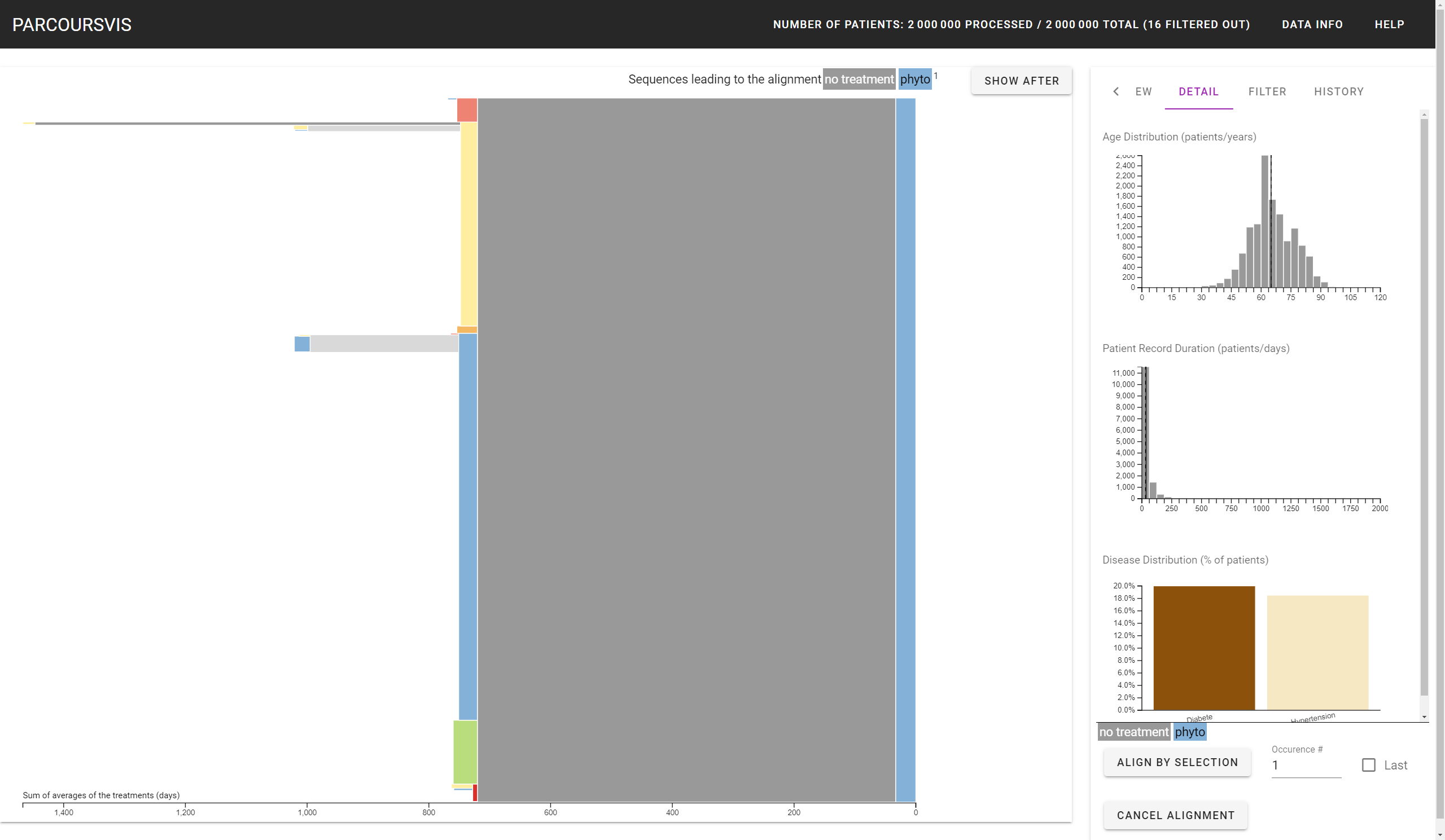
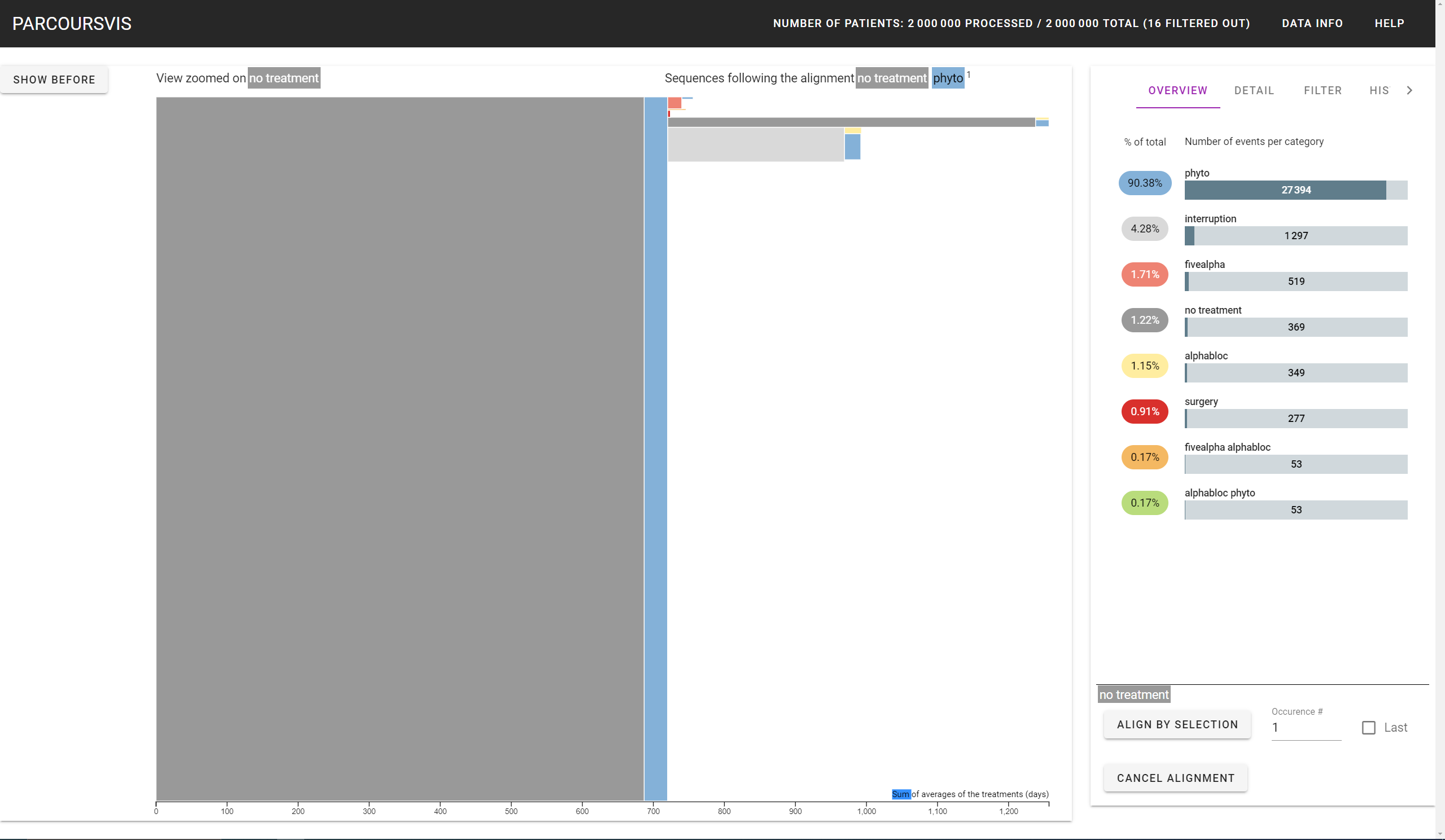
By Selecting a sequence, the Sidebar (right part of the application) renders the types of events the sequence is composed of. Clicking on the Align By Selection will show the all the leading sequences that lead to the selected sequence (Show Before), and the following sequences that will follow the selected sequence (Show After). For instance, the user can see all the sequences that would ultimately lead to the event surgery, but also see all the sequences that follow the event surgery.
Clicking on the boxes that show the types of events the sequence is composed of will remove that event in the alignement (which will be computed when the Align By Selection button is pressed). For instance, the user can select the sequence ['phyto', 'no treatment', 'phyto'], then click on the first 'phyto' box on the bottom right of the window, and then click on the Align By Selection Button. The interface will then show leading and following events of the sequence ['no treatment', 'phyto']. This is what happened in the two screenshots above.
The user can perform such an alignement for the first time, second time, ..., and last time the algorithm found the selected sequence (e.g., align by the first surgery the patients had, align by the last 'surgery' the patient had, etc.) by manipulating the buttons on the bottom right of the Sidebar. Once aligned, the interface shows in which sequence (and its occurence in the patients' care pathways) the view is aligned with. In the screenshots above, the views are aligned with the first occurence ['no treatment', 'phyto']. The occurence is printed in superscript.
While in the Alignement View, the user can still filter in/out in the DetailPanel the patients to define a new cohort. Clicking on an event will show the sequence of that event, considering the Leading (read from right-to-left) and the Following (read from left-to-right) layout.
Finally, even if the interface shows the first event of the aligned sequence, the user can Zoom in this first event to remove all the patients from the counting the Overview Panel shows. This is what the second screenshot of the interface shows: the view has zoomed in the 'no treatment' event, where the number of patient of the event is no more part of the counting the Overview Panel.
The button Cancel Alignement will put back the user to the previous Main View, which will run the progressive algorithm again.